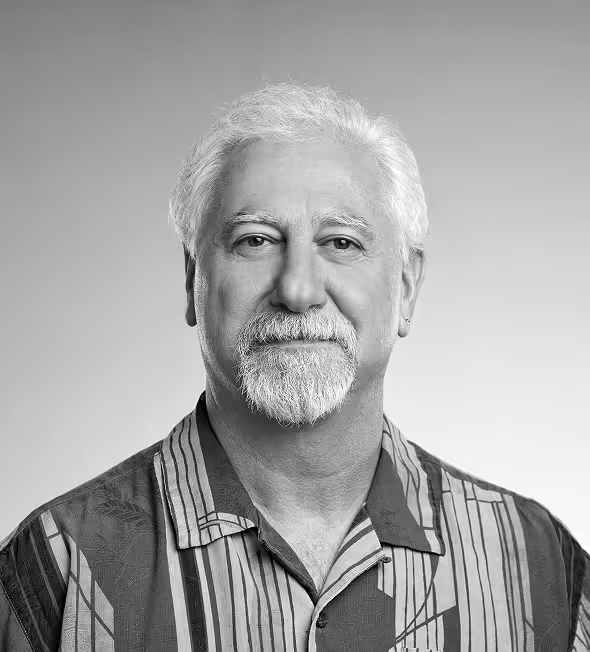on a mission to help & create founders to change the world
Founded in 2008, Slush has grown into the world’s leading startup event—bringing together a curated crowd of early-stage startups and world-class investors. Slush 2025 takes place on Nov 19-20 in Helsinki, Finland.
The best use
of your time
Making every minute count
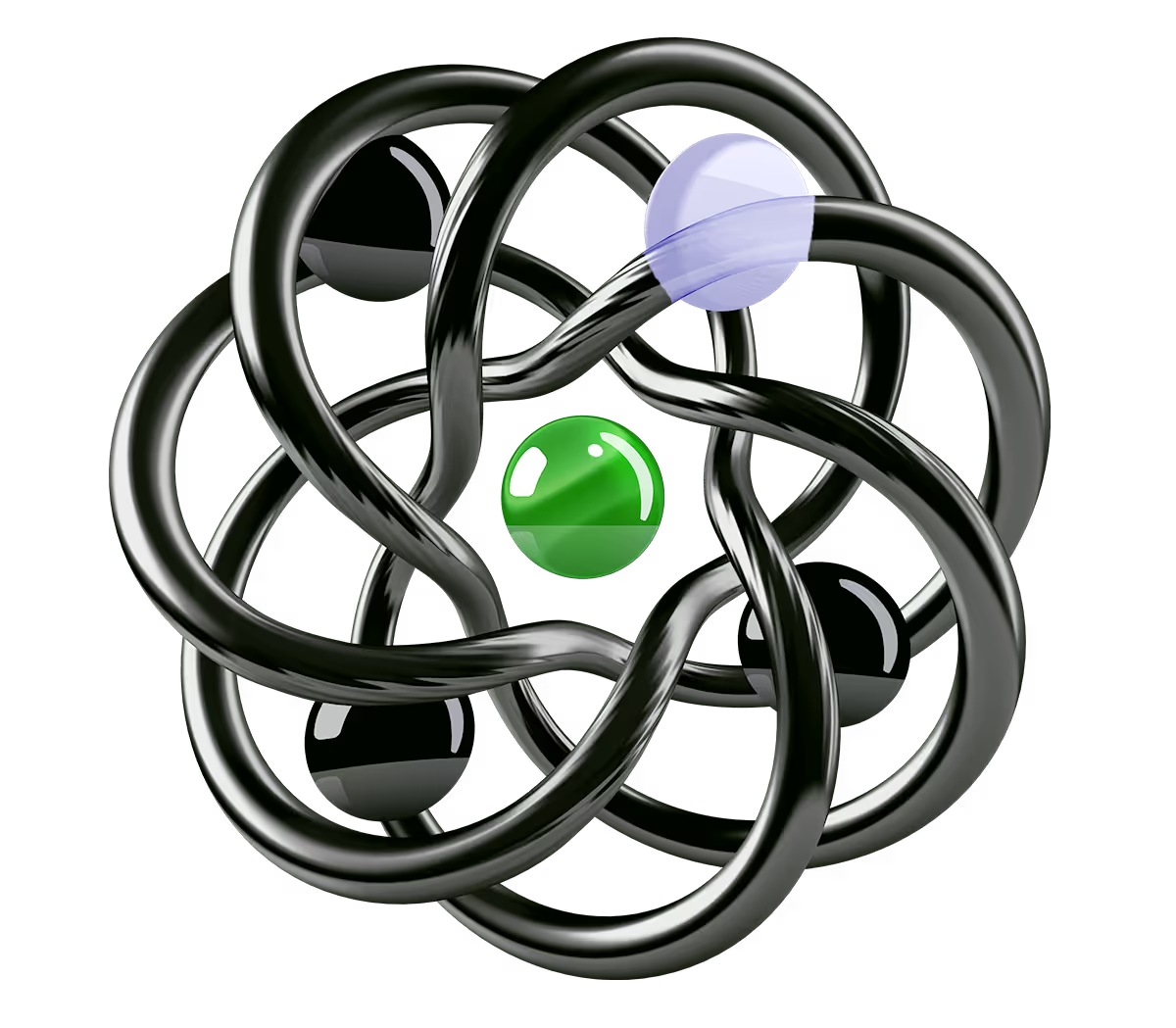
Fundraising better than in the valley
Slush hosts the largest gathering of VCs on the planet with over T4$ assets under management

World-class company-building advice
Slush brings the most successful founders, investors, and ecosystem players on stage to share tangible advice on building generational companies.
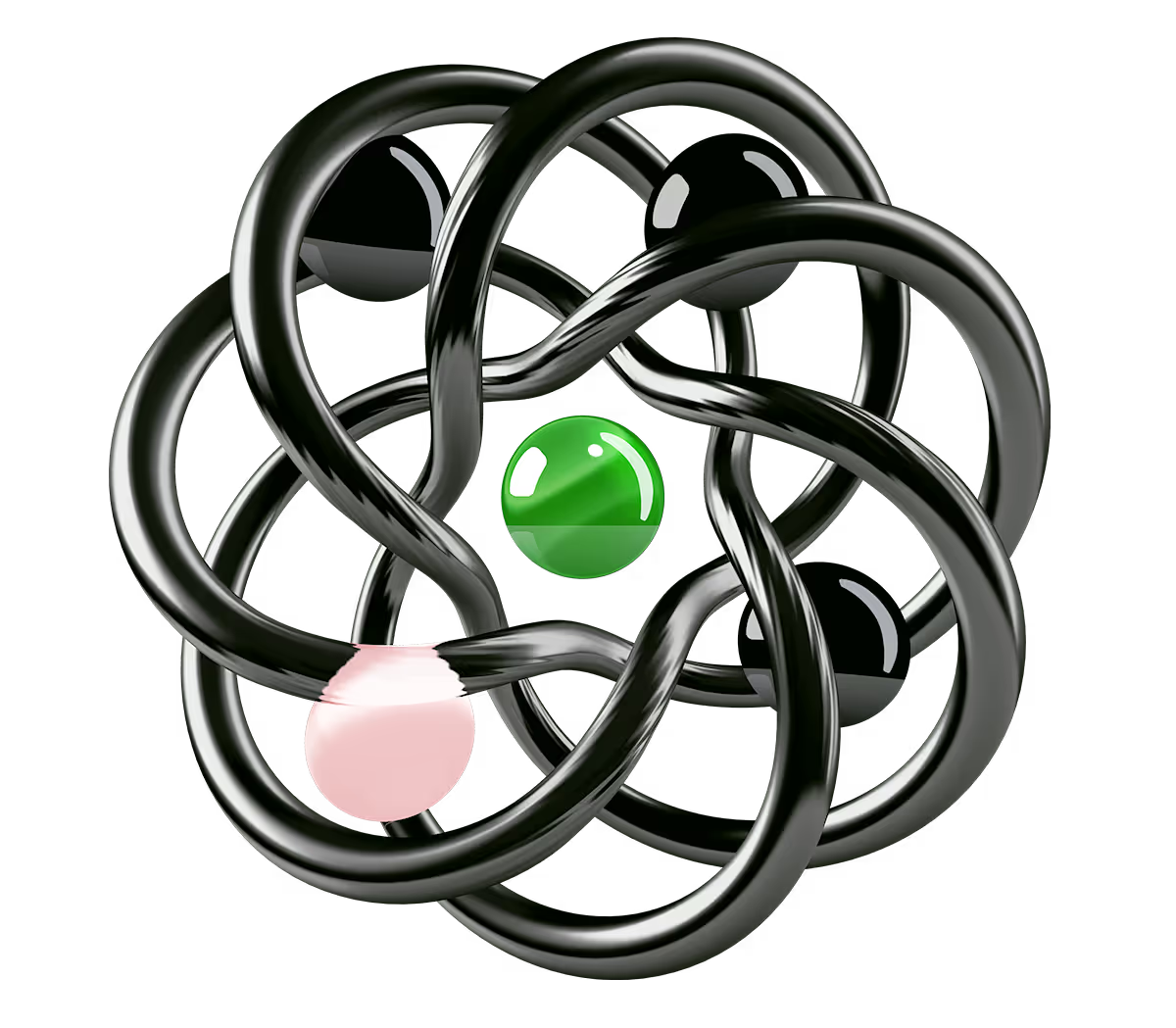
Pre-scheduled meetings with no distractions
Over 1,000+ pre-scheduled meetings take place every hour in our dedicated meeting area, powered by our custom-built Matchmaking.
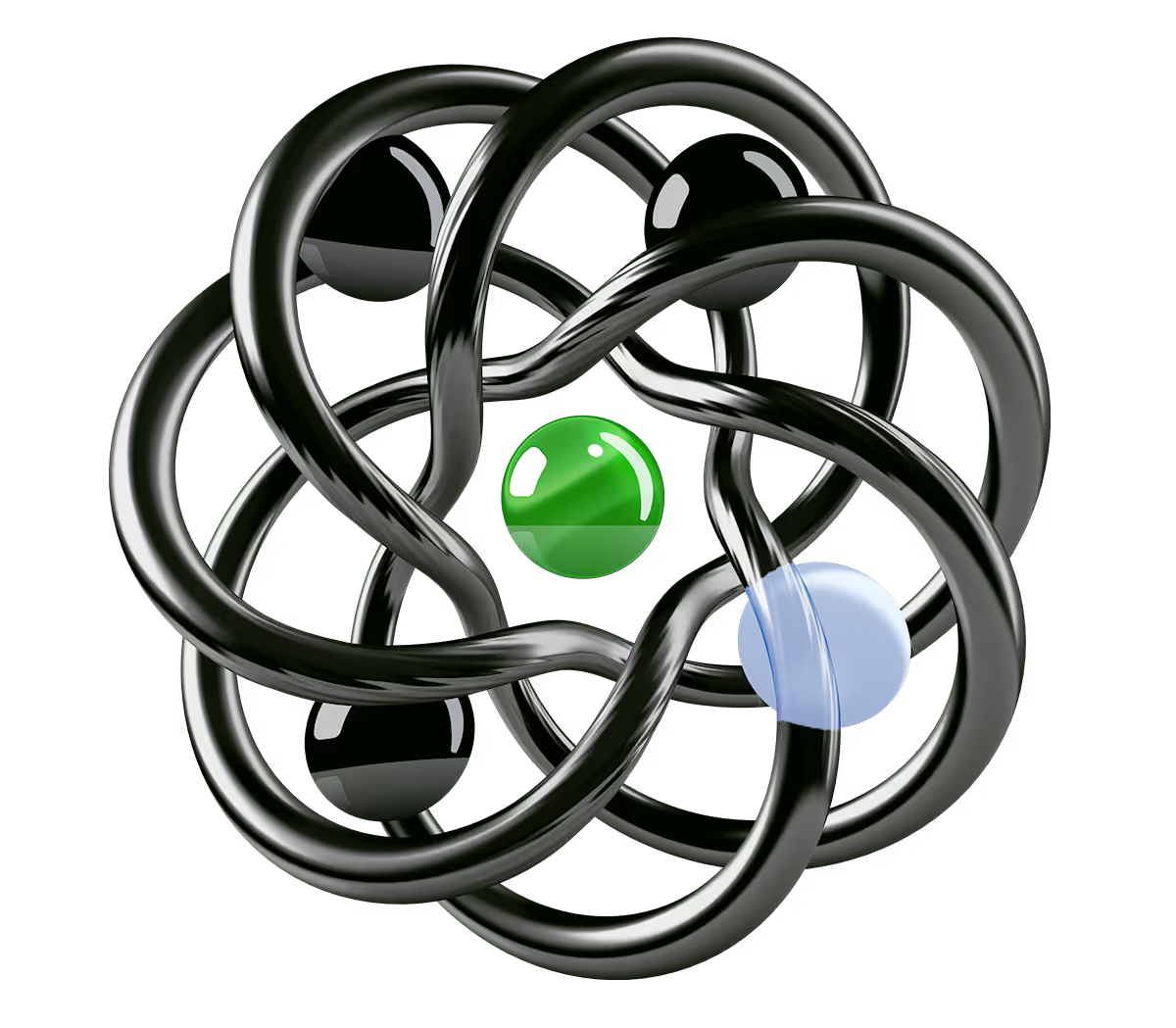
Curated side-events across the entire week
600+ Side Events are organized by our partners and the wider startup community throughout Slush Week
The core of the startup ecosystem under one roof
Tickets to slush 2025
Limited Early Bird tickets available now.
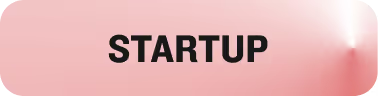
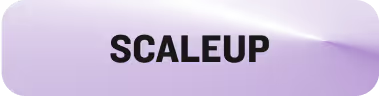

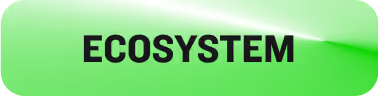
13,000+ people under one roof
70% of people at Slush 2025 are Startups or Investors
Supercharged by the Slush Platform
Built and designed 100% in-house.
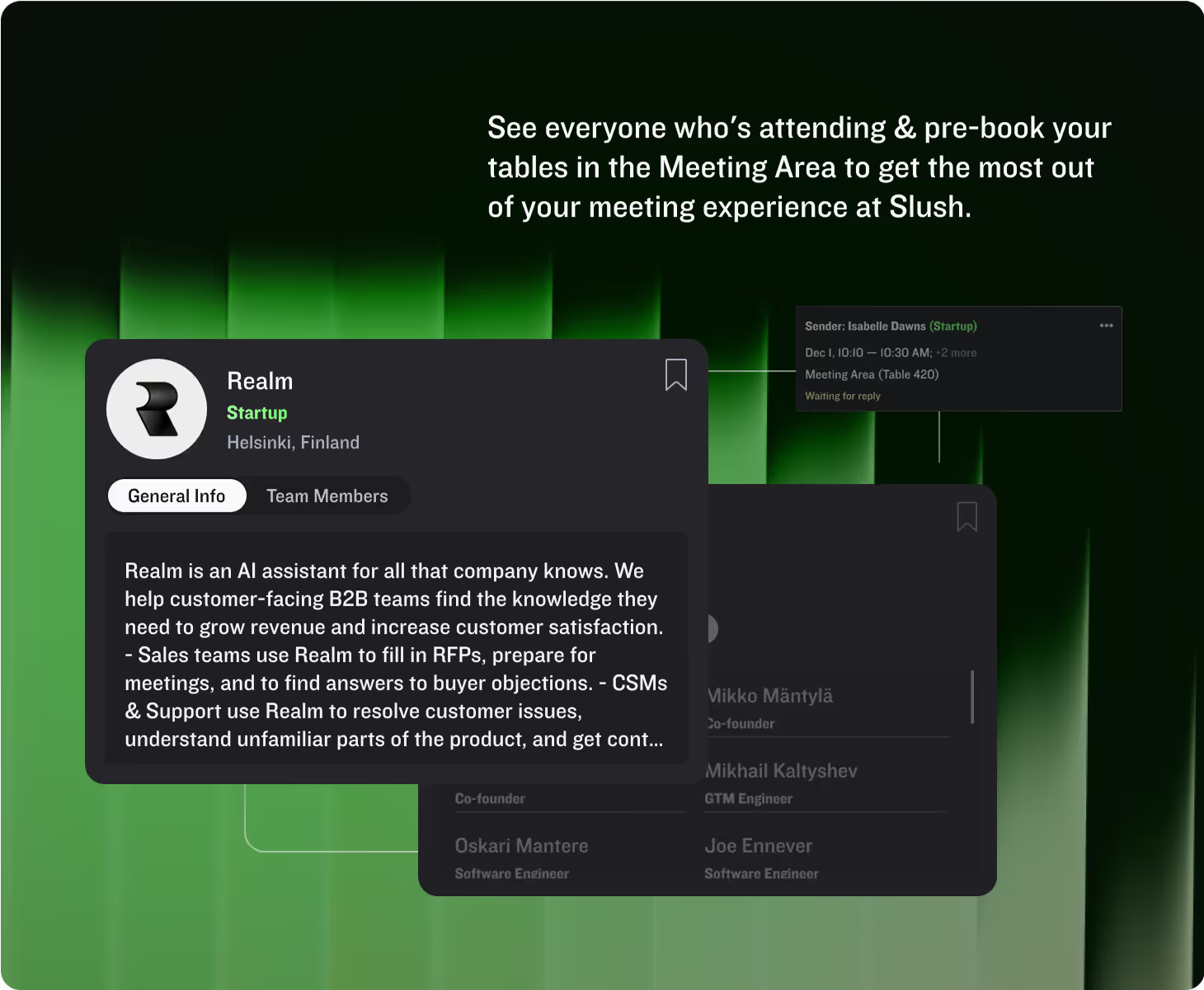

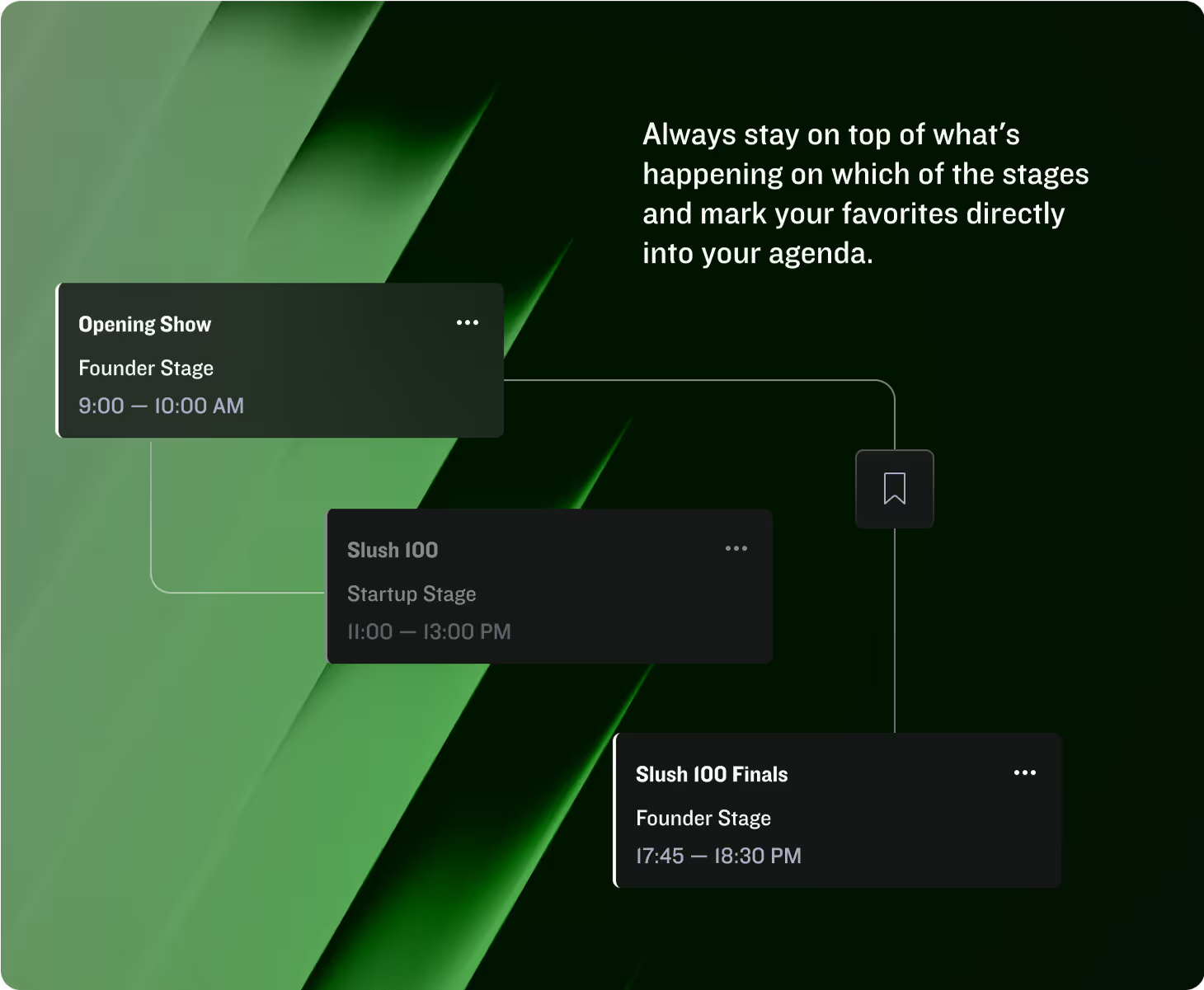

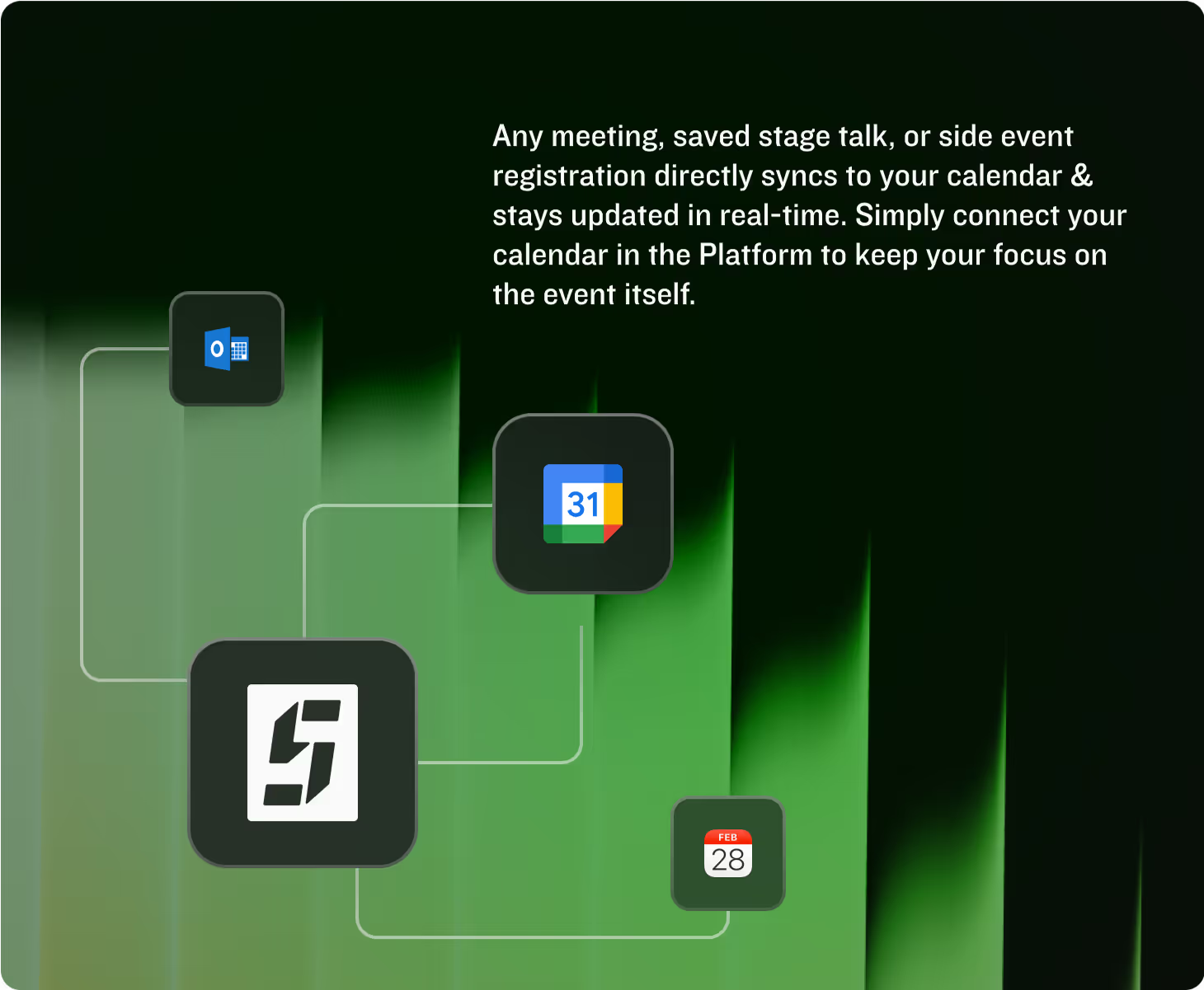
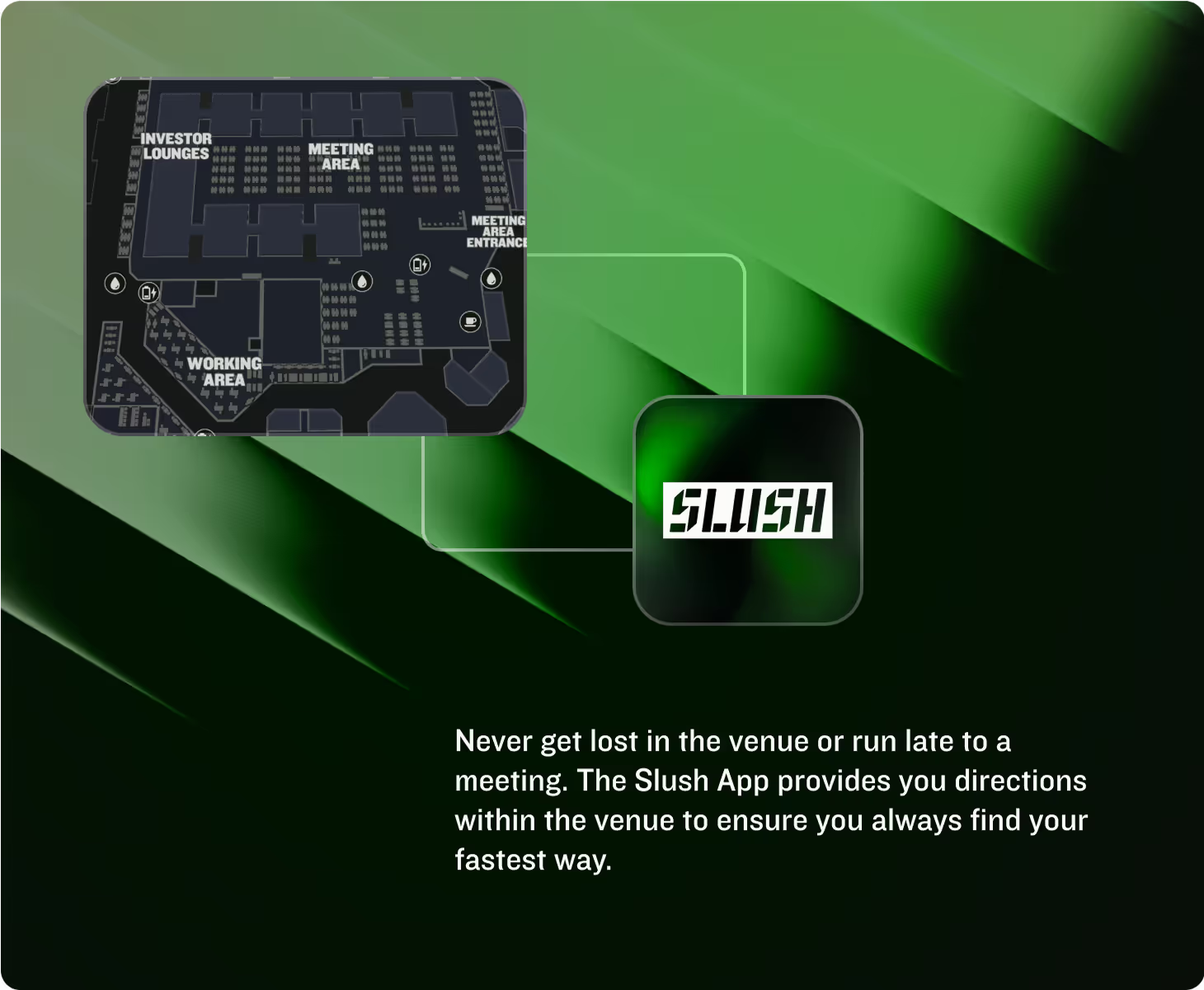
Built by a team of future builders


More about slush
What sets Slush apart from any other large-scale tech event?
- Bringing in the ones that matter the most for early-stage startups. Our mantra: relevance over scale.
- Ecosystems don’t work in silos. We create connections—through 1-on-1 meetings and serendipitous encounters—to deliver tangible value.
- Sharing company-building advice that’s actually useful. No fluff. Just actionable insights on four stages and in closed-door mentoring sessions.

What countries are represented at Slush?
Slush is attended by startups from over 70 countries. At the core however, Slush is primarily European with over 80% of all attendees being located in Europe, including the Nordics, UK, DACH, France & Benelux, CEE, and Southern Europe. Additionally, as the largest gathering of venture, Slush brings together many of the most renowend players in venture capital from Europe and the US alike.

What industries are repsented at Slush?
Slush is an industry-agnostic, tech generalist event focused on early-stage startup founders. Attending startups represent a diverse range of up to 50 different industries, with the top 10 most commonly represented primary industries being (1) SaaS, (2) healthtech, (3) fintech, (4) AI, (5) gaming, (6) deeptech, (7) medtech, (8) energy, (9) edtech, and (10) manufacturing.

I don't usually attend large-scale events, how is Slush different?
Slush is specialized in creating curated gatherings and enabling relevant encounters throughout the week. From hundreds of side events to the physical event production of the main event, attending Slush does not feel like any other large-scale conference—the person you might bump into might turn out to become your next investor.

How does Slush ensure high relevancy of attendees?
Any company looking to attend Slush is required to fill out a comprehensive company registration that the Slush team personally reviews. This ensures that anyone wearing e.g., a Startup badge is actually a young, tech-driven company aiming for rapid growth.


.png)

.png)
.png)

.png)












.avif)